- Recover data from inaccessible Mac OS X volumes
- Recover data from lost volumes
- Recover data from non-booting Mac OS X
- Safe to use Read-only application
Remo Recover (Mac) Pro Edition - Overview
Remo Recover (Mac) Pro Edition provides all necessary data recovery modules, which allow recovering lost data with ease. This edition has the most advanced recovery modules that provide recovery of files with complete folder hierarchy, which means after recovery you will have complete directory structure recovered from a formatted drive or a lost volume.
Remo Recover (Mac) is an efficient Mac recovery application that can recover data from deleted / missing volumes, formatted / re-formatted volumes and re-partitioned drives. In addition, the software helps you to recover data from inaccessible or corrupt volumes and from volumes that fail to mount. This software also recovers lost / deleted files, photos, audio and video files.
Features
- Recover data from Mac OS X volumes
- Recover deleted data, which has been emptied from Trash
- Built-in deep scanning algorithms to find and recover data from missing / deleted Mac volumes
- Two built-in definitive volume scanning engines to recover data from accidentally formatted Mac volumes
- Extremely fast built-in “Find Tool” to find files in recovered data list
- Perform rigorous scanning to recover lost data from volumes that do not mount or fail to mount
- Ability to identify and recover various file types on the basis of their unique signatures
- Recognizes and preserves file names after recovery. (Note: Files recovered using RAW file recovery option will not be having actual file names)
- Option to add / edit new signatures for files, which are not listed
- Recover files from hard drives (SATA / SCSI / IDE etc.), flash memory cards (SD, XD, MMC, Memory Stick etc.), USB external drives, FireWire Drives, iPods
- Recovered data can be sorted on the basis of name, size, date and file type
- View recovered data in a Mac finder styled interface
- Save Recover Session feature helps to re-load recovered data tree from previous scan, this features comes in handy when you are evaluating the trial version. The save scan information can be used with full version to recover data without re-scanning the drive
- You can preview recovered files prior to data restoration
- Universal Binary application, which supports both Intel and PowerPC Mac platforms
- Supports recovery of files from HFS+, HFSX, FAT16 and FAT32 partitions / volumes
- Supports 64-bit Mac OS X i.e. Snow Leopard
Supported File Types
| Category | File Types | Supported Devices / Manufacturers | ||
|---|---|---|---|---|
| JPEG, JPG, TIFF, TIF, PNG, BMP, GIF, PSD | Generic | ||
| CR2, CRW |  | ||
| NEF |  | |||
| ARW, SR2 | 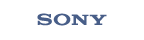 | |||
| ORF | 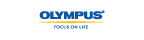 | |||
| MRW | 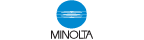 | |||
| 3FR |  | |||
| RAW |  | |||
| X3F | 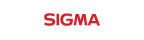 | |||
| PEF | 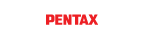 | |||
| DNG | 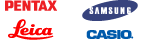 | |||
| RAF |  | |||
| KDC, K25, DCR | 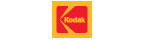 | |||
| AVI, MP4, MOV, MPEG, MPG, M4V, 3G2, 3GP, RM | Generic | ||
| MP3, MP4, WAV, MIDI, M4b, M4A, AIFF, AIF, AIFC, RA, AMR | Generic |
Steps to recover data from formatted volumes
- Download and install Remo Recover (Mac) demo version
- Select the option "Recover Volumes / Drives" from the main screen
- Then select the option "Formatted / Re-formatted Recovery"
- Then select the volumes / Drives from where the data needs to be recovered
- Software will scan the drive for finding any volumes are there in the selected volumes / Drives (helpful when you have formatted your drive from one file system to another and will display the list of found volumes after the scanning
- Select the appropriate volume matching the size of your previous volume to scan
- Preview recovered files prior to recovery from "Data View", to evaluate the chances of recovery
- Save the “Recovery Session”
- If you are satisfied with the result obtained using the demo version, you can purchase the software
- Later, you can activate the software and then load previously saved recovery session to restore your lost files
Steps to recover data from deleted / lost volumes
- Download and install Remo Recover (Mac) demo version
- Select the option "Recover volume / Drives" from the main screen
- Then select the option "Volume Recovery"
- Then select the Storage Devices or storage device from which the data needs to be recovered
- Software will display the list of found volumes after the scanning
- Select the appropriate volume matching the size of your previous volume to scan
- Preview recovered files prior to recovery from "Data View", to evaluate the chances of recovery
- Save the “Recovery Session”
- If you are satisfied with the result obtained using the demo version, you can purchase the software
- Later, you can activate the software and then load previously saved recovery session to restore your lost files
Data loss Scenarios in Mac
- Catalog file is damaged or corrupted
- Mac volumes are accidentally formatted
- Unable to access volumes due to re-partitioning / corruption
- Apple partition map gets corrupted
- Failure of Disk verify and Repair tool
- When volumes refuse to mount
- Volume header corruption leading to data loss
- Failed Master Boot Record makes a volume inaccessible
- Accidental file deletion, by using Command + Delete keys
- Files emptied from Trash
- Files bypassing when they exceed in size
- Files deleted by third party applications
- Files lost due to journal corruption
- Files lost due to power surge
- Files lost when computer is shut down improperly
Safe and Secure
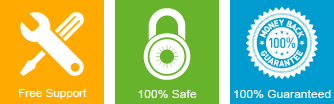
Awards

Testimonials
"...Just getting back to you to Thank You, for the appropriate program...went in to the Apple Store to get a little technical assistance today...and now I have retrieved the pictures and video!!! And saved them to my computer. Thank you so much!!..."
Lynnette and Don
"...Thanks to you and your team for all the help. You really have a great system setup for customer relations and I appreciate that..."
Ashley Shepherd
System Requirements
Operating System – Mac OS X 10.5.x and above (including Leopard, Snow Leopard, Lion and Mountain Lion)
RAM –1 GB (Recommended, 2 GB RAM)
Free disk space - 50 MB (for installation)
Log in as System Administrator or as a root to Install and use the software
Supports 32-bit, 64-bit Mac






